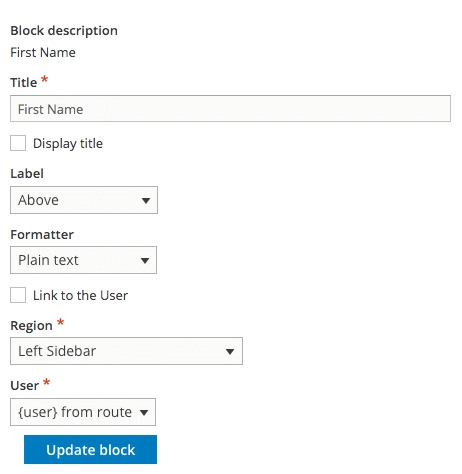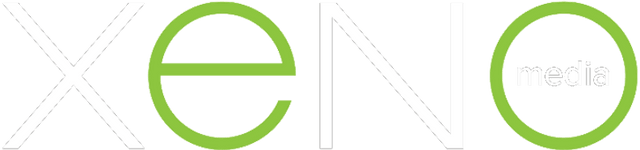In this example you are going to need the Panelizer, Panels, Panels IPE, Page Manager Plugin and the the Page Manager UI installed and enabled.
After installing and enabling those plugins, begin by going to http://(yourdomainname.com)/admin/structure/page_manager
From there you can click “Add Page” to set up your new layout. Enter the information as shown on the screenshot:
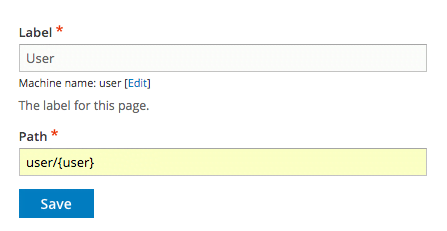
Once you have saved those changes, you will see a new screen where you can add your page variant. Click on the Add Variant link.
Once you have clicked Add New Variant, you get a new window. Make it a Panels Variant.
Use Page Title only if you want all of the users to have the same page title to display. Otherwise leave it blank. Choose what Page Layout you would like to use from the dropdown of available layouts. From there you can add blocks to your layout and choose which region you would like them to display in.
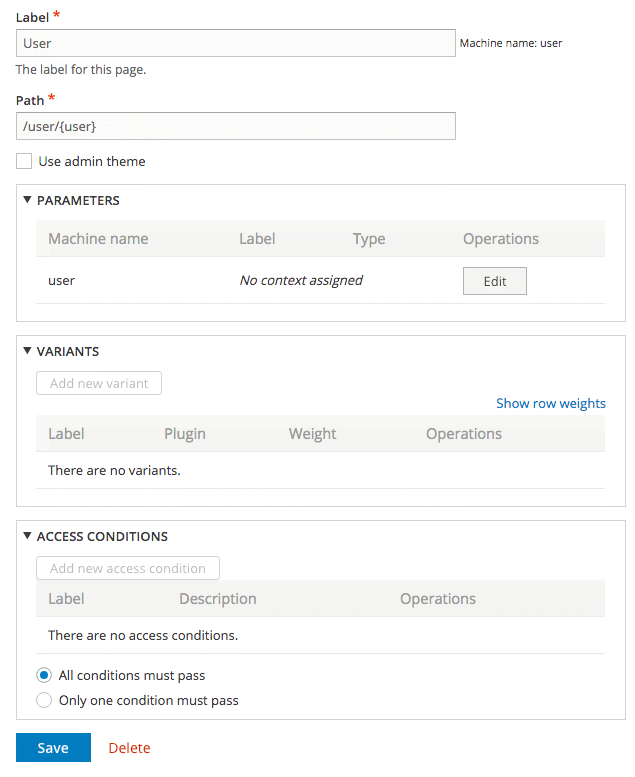
One thing to watch for, as you add the block variants, be sure to change the User dropdown from “Current User” to “{user} from route” if you are wanting show the information of the users on your site.
Within the variant page, you can also choose the user roles to display by adding a new selection condition.
Once you have your blocks in places, visit one of your User pages, and you will see your User’s profile content displayed exactly the way you want.